Question: I want to assign a static MAC address to a virtual machine (VM) on VMware ESXi. However, when I attempt to start a VM with a static MAC address, the VM fails to start and throws an error “The MAC Address entered is not in the valid range. Valid values are between “xx:xx:xx:xx:xx:xx” and “xx:xx:xx:xx:xx”.
When you create a VM on VMware ESXi, each network interface of the VM is assigned a dynamically generated MAC address. If you want to change this default behavior and assign a static MAC address to your VM, here is how to do it.
As you can see above, VMware’s vSphere GUI client already has a menu for setting a static MAC address for a VM. However, this GUI-based method only allows you to choose a static MAC address from 00:50:56:xx:xx:xx, which is VMware-reserved MAC address range. If you attempt to set any arbitrary MAC address outside this MAC range, you will fail to launch the VM, and get the following error.
Fortunately, there is a workaround to this limitation. The solution is, instead of using vSphere GUI client, editing .vmx file of your VM directly, after logging in to the ESXi host.
First, turn off the VM to which you want to assign a static MAC address.
Enable SSH access to your ESXi host if you haven’t done it already. Then log in to the ESXi host via SSH.
Move to the directory where your VM’s .vmx file is located:
# cd vmfs/volumes/datastore1/[name-of-vm]
Open .vmx file with a text editor, and add the following fields. Replace the MAC address field with your own.
#ethernet0.addressType = "static" #ethernet0.checkMACAddress = "false" #ethernet0.address = "00:0c:29:1f:4b:ac"
Now you should be able to launch a VM with the static MAC address you defined in .vmx file.
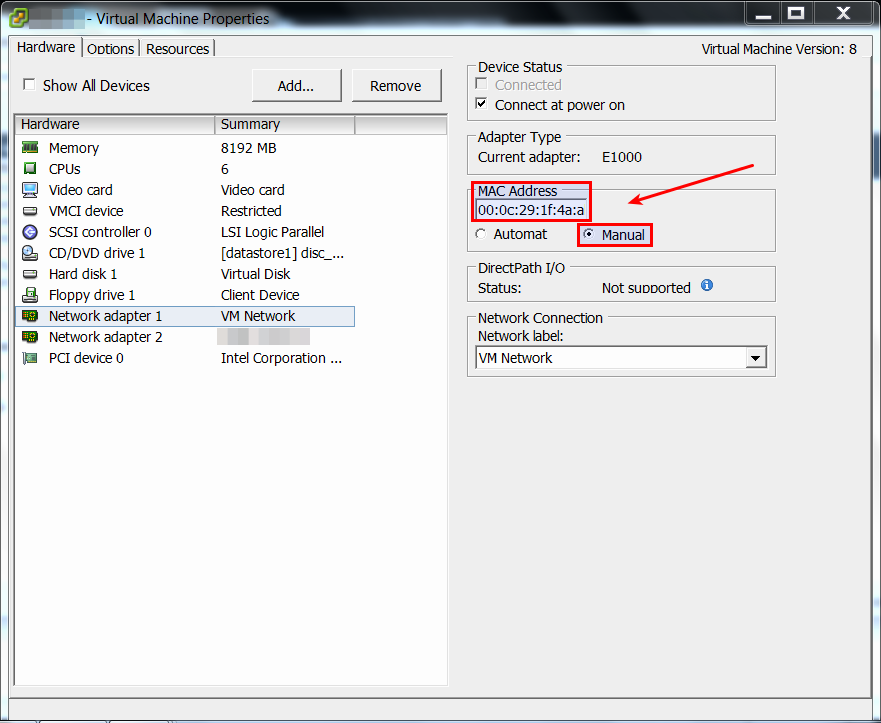


5 Comentários
Really excellent post, I surely adore this website, keep on it.
Thank you friend.
This is an extremely great hints especially to those new
to blogosphere, brief and precise information… Thanks
for sharing this one. A must read post.
Thank you friend.
Thank you friend.