Volume Shadows Copies (also known as Volume Snapshot Service or VSS) is a technology developed by Microsoft to take restorable snapshots of a volume.
On Windows Server 2012 // 2012 R2 it’s quite easy to set up and restore operations are pretty straightforward.
Note: Volume Shadow Copies allow to restore previous states of the entire volume, you can’t restore previous states of single files and/or folders.
Open the File Explorer and right-click on the volume where you want to enable Volume Shadow Copies. Select Configure Shadow Copies:
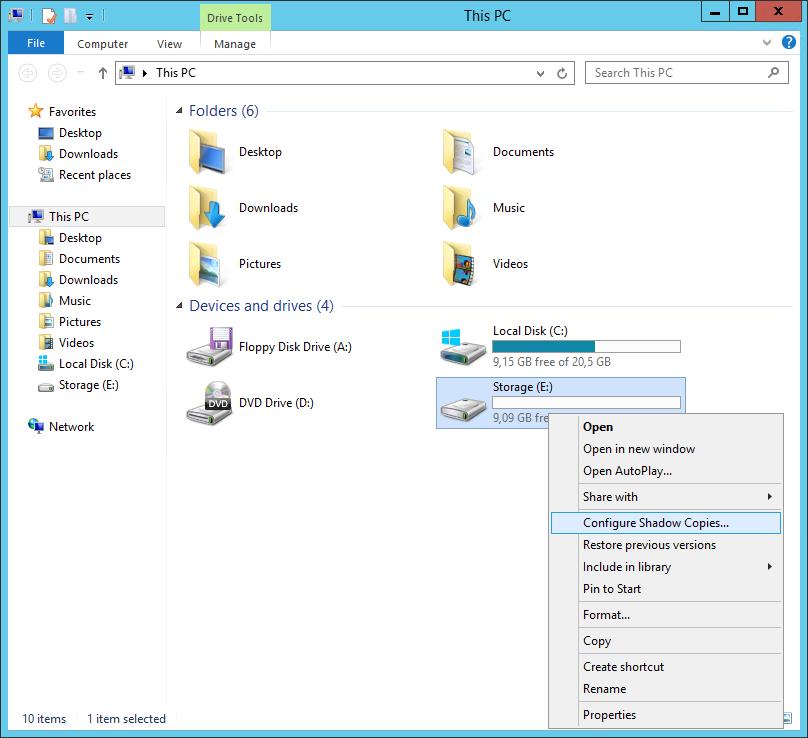

Microsoft suggests to use a dedicated drive to store Volume Shadow Copies in case of high-load. Click Yes:

A first snapshot will be generated. Default VSS settings work as following:
Volume Shadow Copies will be stored in the same volume
Volume Shadow Copies will take a maximum amount of 10% of the local disk space
The system reserves a minimum of 300MB of disk space for the shadow copies
The system schedules two shadow copies per day (7.00 AM and 12.00 PM)
To modify these settings click Settings:

The option panels are quite explicative:
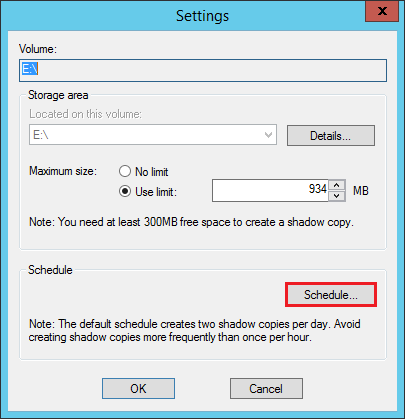

To restore a previous snapshot just select it and click Revert:
