Olá amigos, tudo certo?
Estou sumido a quase 7 meses depois de iniciar em meu novo emprego em um Datacenter 🙂
Vamos falar um pouco sobre Container e como instalar o Docker CE no CentOS 8 e RHEL 8 .
Oque na minha opinião foi um erro é que nas ultimas versões de ambas distribuições o pacote do docker foi removido de seus repositórios padrão. Detalhe, foi trocado pelo podam e buildah.
O Docker está disponível em duas versões.
- Docker CE (Community Edition)
- Enterprise Edition (EE)
Requisitos de sistema para o Docker CE
- CentOS minimo 8 / RHEL 8
- Privilegios sudo ou root
- Conexao com internet
Vamos iniciar o processo de instalação.
Etapa 1: Habilitar o Repositório do Docker CE
Execute o comando dnf para ativar o repositório de pacotes Docker CE.
dnf config-manager --add-repo=https://download.docker.com/linux/centos/docker-ce.repoEtapa 2: Instalar Docker CE com comando DNF
Depois que o repositório do Docker CE tiver sido configurado com êxito, execute o seguinte comando para verificar qual versão do docker está disponível para instalação:
dnf list docker-ce
Agora, use o comando abaixo dnf para instalar a versão mais recente do docker:
dnf install docker-ce --nobest -yApós a instalação do docker, inicie e ative seu serviço usando os seguintes comandos systemctl:
systemctl start docker
systemctl enable dockerExecute o comando abaixo para verificar a versão do docker instalado:
docker --version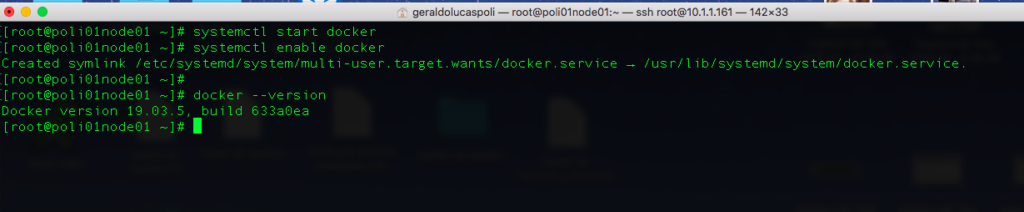
Sucesso amigos, assim vocês já estão com o Docker instalado em um servidor para começar a brincar com o Docker.
Nos próximos posts devemos ver como criar um cluster com Swarm.
Qualquer duvida só avisar.

